Whitelist Our Emails
When you whitelist an email address, you are simply adding it to your approved senders list, ensuring that emails sent from that email address will go to your inbox and not your junk folder.
Below are some examples of how to whitelist on common and popular email providers:
Gmail
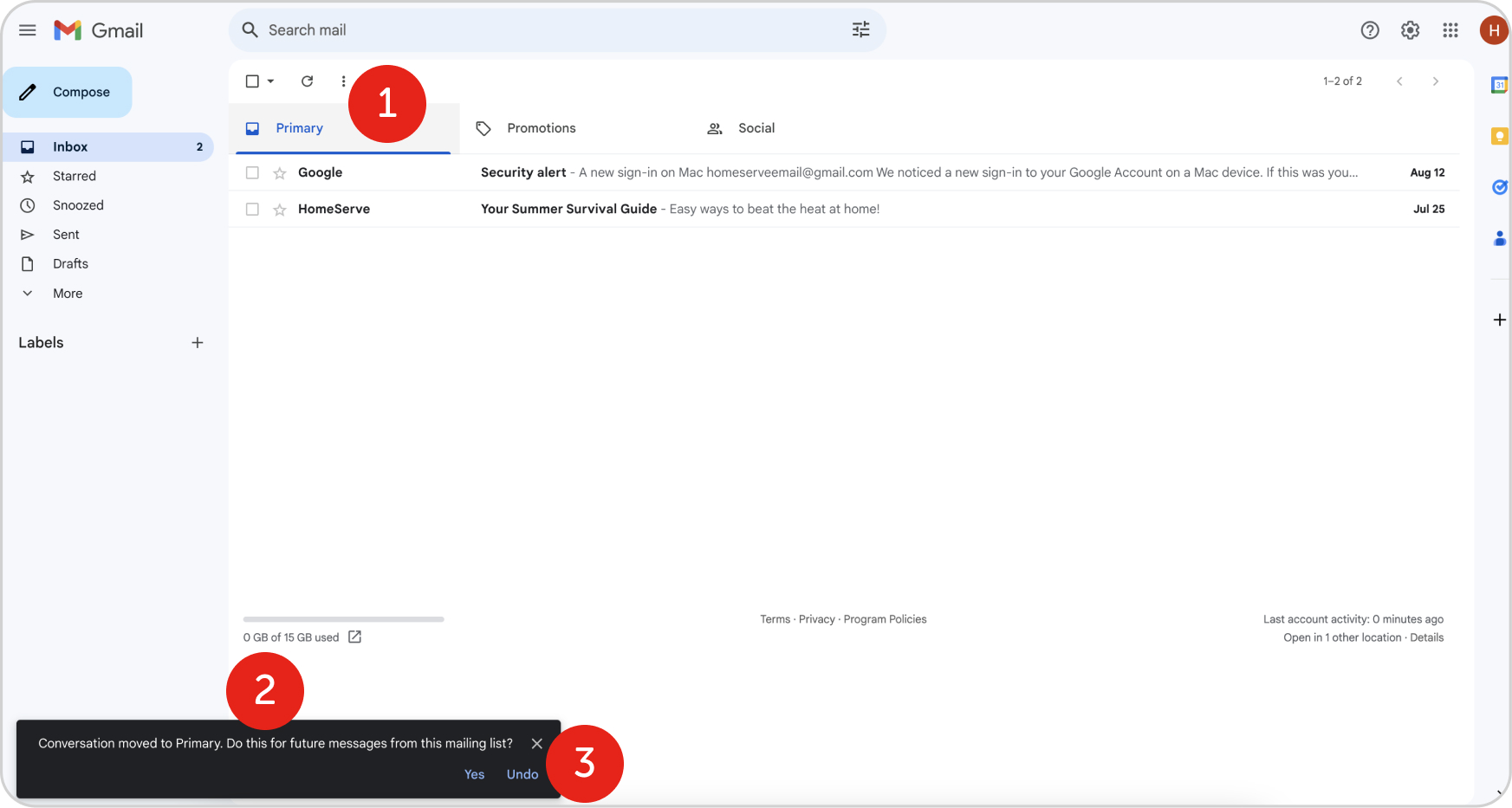
- If email is in another tab other than “Primary”, drag the email into the “Primary” file.
- Once the email is in your Primary inbox, you will see an alert asking if you want all future messages from this email list to be in your Primary inbox.
- Click “Yes”
Gmail
Yahoo! Mail
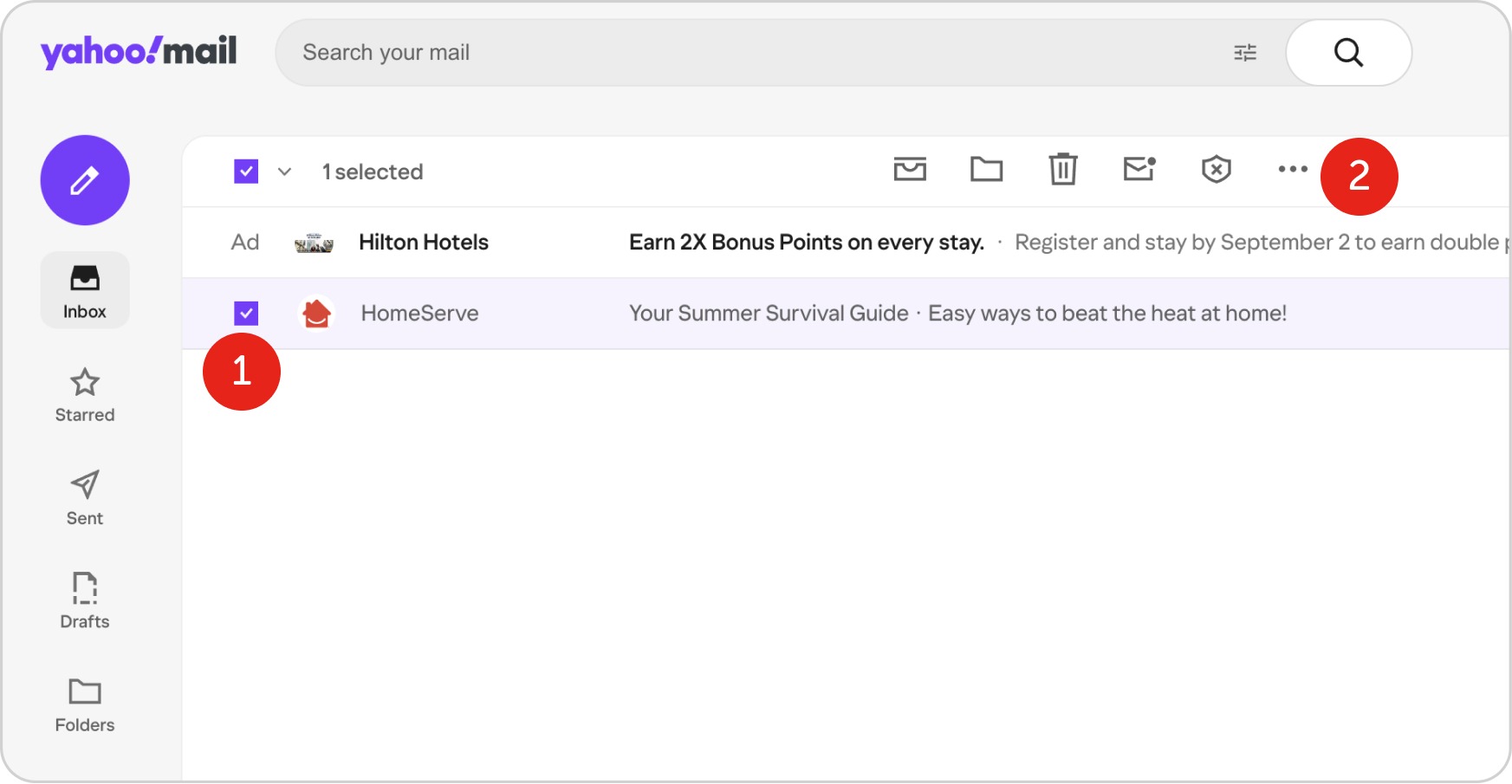
- Select the email.
- Once selected click on three dots at the top of the screen.
- From the dropdown select “Add Sender to Contacts” in order to whitelist.
Yahoo! Mail
AOL Mail
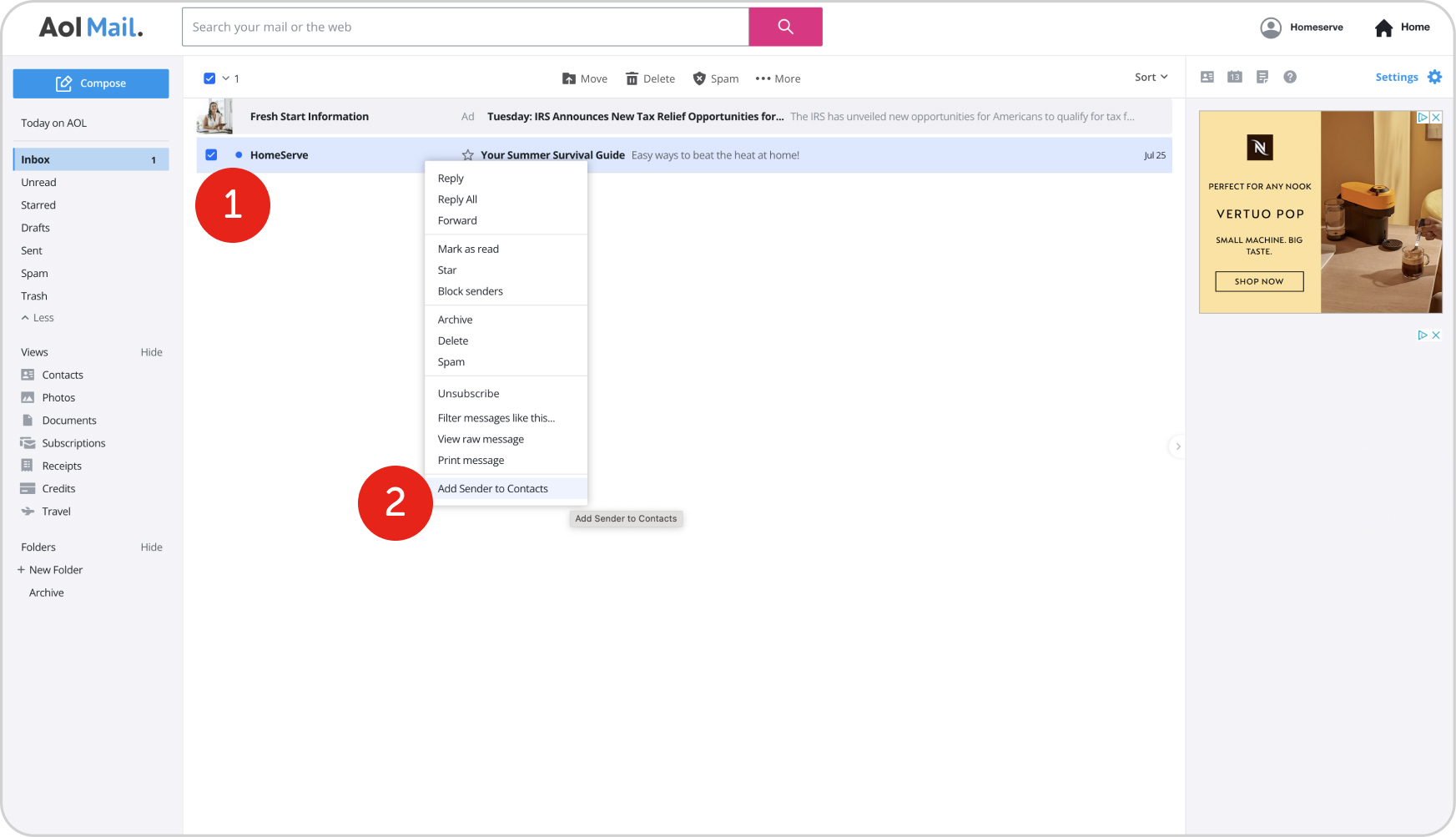
- In your inbox right click on the email.
- Click on the drop down “Add Sender to Contacts”
AOL Mail
Outlook.com Domains
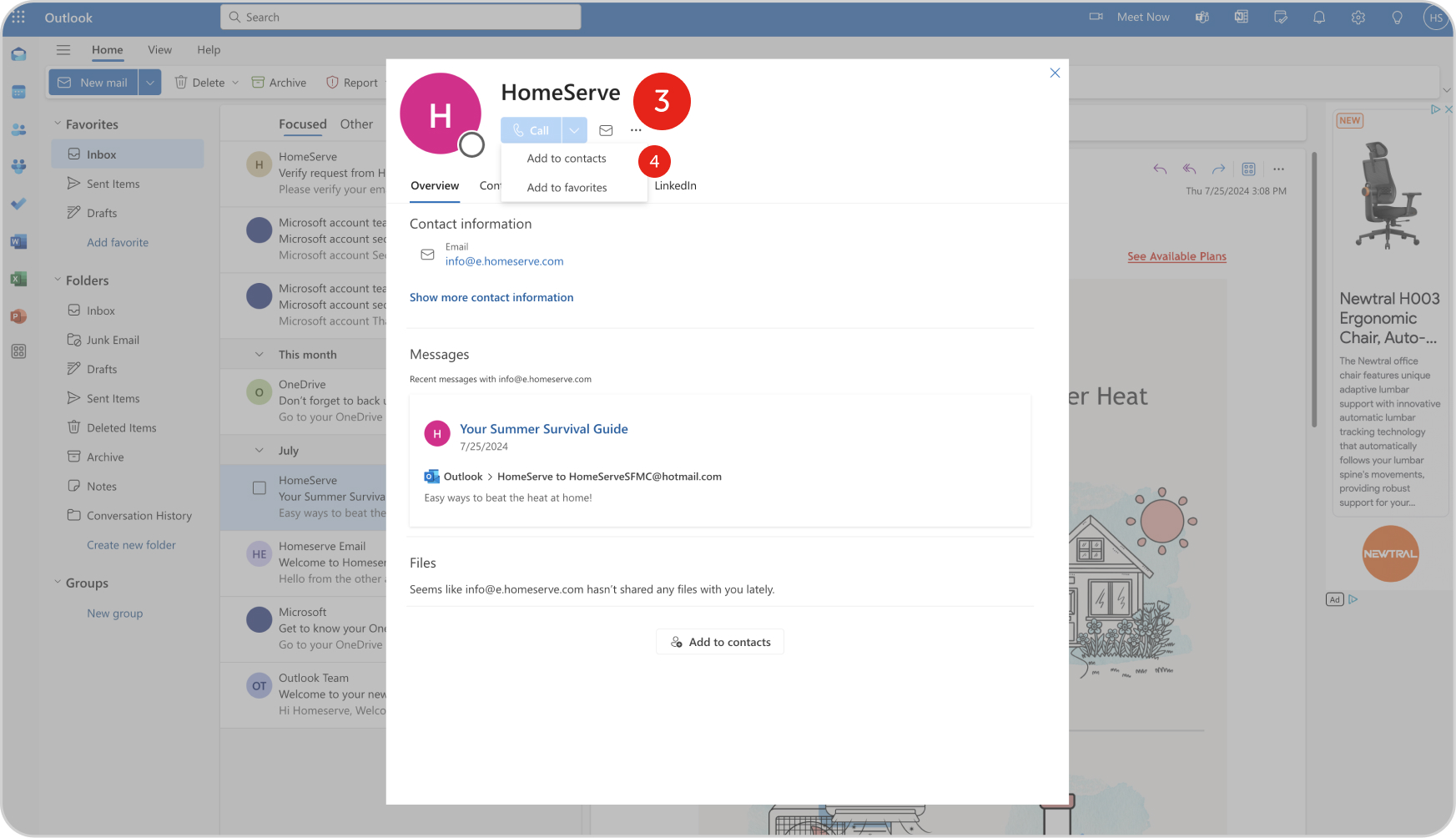
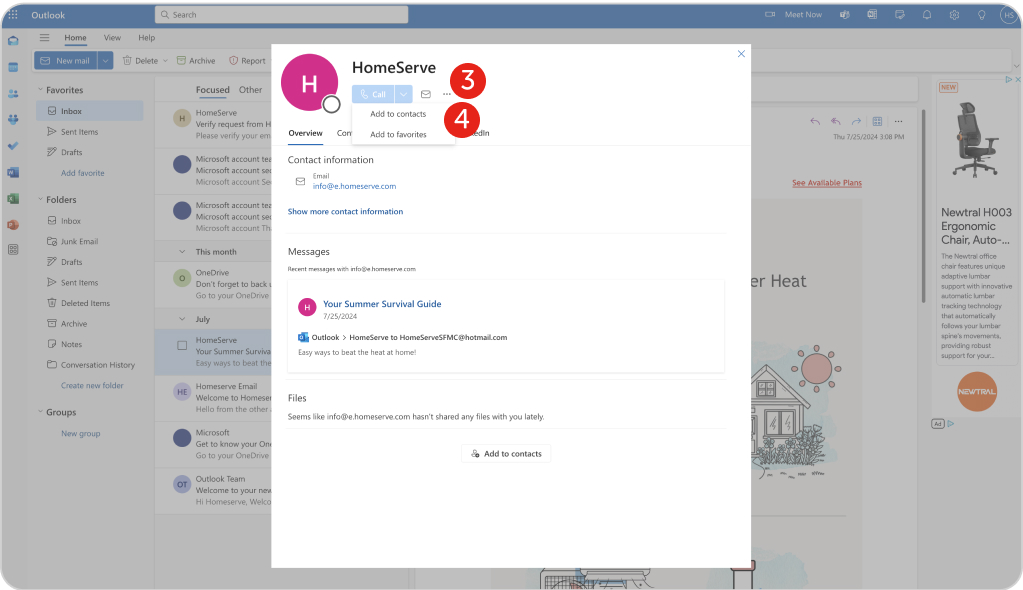
- Open the email.
- Hover over the email address of the sender.
- In the box, click on the three dots icon.
- Click on “Add to Contacts”.
- Fill out the optional form and press “Save”.
Outlook.com Domains
Never miss an email from HomeServe
Whitelist our emails today and stay connected for the latest information about your plans, plus HomeServe news, homeowner tips and promotional messages, including special offers.